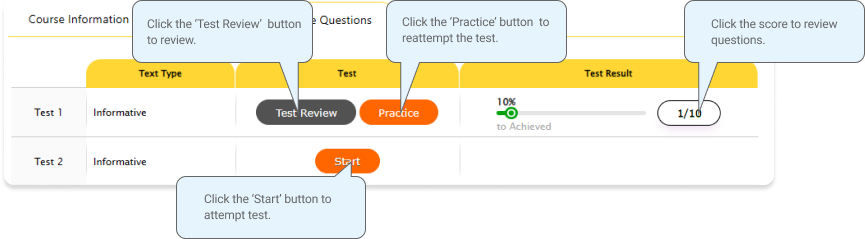-
1 Go to www.cyberschool.com.au.
2 Click ‘Register’ on the top right corner of the main page.
3 Enter your student id number, date of birth and email address in the registration fields. Click the ‘Sign up’ button.
4 Once you have submitted, you will be given a verification email, where it will contain the activation link.
5 Check your email inbox to find the verification email from the Cyberschool team. If you can’t find it in your inbox, check the junk folder. It will eb there, if so, unmark it as junk.
6 Click on the activation link. If the link doesn’t work, copy and paste the link into the address bar of your internet browser and press the enter key.
7 The link will open a window for password creation (Sign up) page. Enter your desired password twice in the following fields and click Submit.
8 Once registered, you will be logged into the site. The login status bar is located on the top right of the page.
9 Next time you want to log in , click ‘Login’ and enter your student number and password.
-
1 Click Login at the top right of the page.
2 ‘Click Forgot your password?’ menu next to the Login button.
3 Enter your student id number, date of birth, email address and click ‘Submit’.
4 Check your email account for your temporary password.
5 Log on to the Cyberschool with your temporary password.
-
1 Log on to the Cyberschool and click ‘My Account’ on the top right corner of the main page.
2 Click ‘Change my password’ menu and enter new password twice then click ‘Submit’.
3 A confirmation message will appear.
-
Cyberschool provides the lesson videos to Years 1-10 students who enrol in regular term EMG/WEMG/WEMT/6+/Secondary course. Every question in the main English, Maths, Thinking Skills and General Ability book is explained audibly in the video lessons. Students who struggle and wish to review recent modules can access these online lessons to reinforce concepts or questions they are not completely sure with.
Years 5-6 STTC (NSW Only) students can watch the Writing Review Lesson on the M.R./T.S. test weeks to learn how to pinpoint the writing instructions, plan your writing, keep it structured and get the highest mark. For the normal term only, Poem Annotation Guide Lesson will also be provided to help students understand how to annotate the poem appeared in the recent STTC test.
-
1 Go to ‘Video Lesson’ below ‘MY COURSES > WEMT’ on the menu bar.
2 Click on the lesson icon for the desired subject.
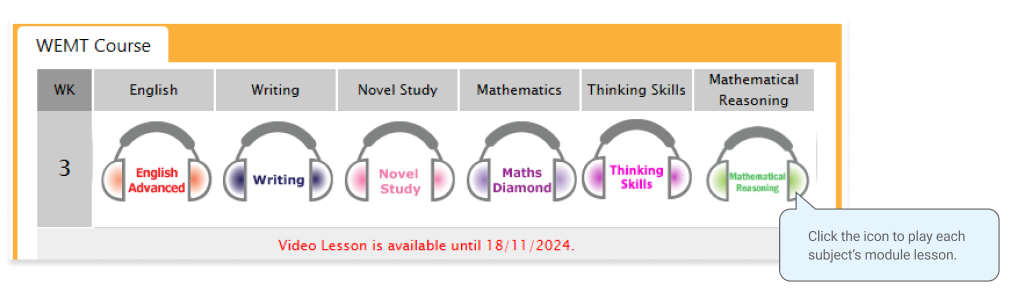
3 Each Video Lesson will be available for three weeks from every Saturday for the corresponding module.
-
Year K-10 students can download their module answers at the Cyberschool website. Each week’s answer files are uploaded to the Material page every Saturday (Schedule may differ for secondary courses). Answers are downloadable during normal term course period only. After the term ends, they will become unavailable.
-
1 Go to ‘Module Answer’ below ‘MY COURSES > WEMT’ on the menu bar.
2 Click on the answer icon for the desired subject and the file download will start.
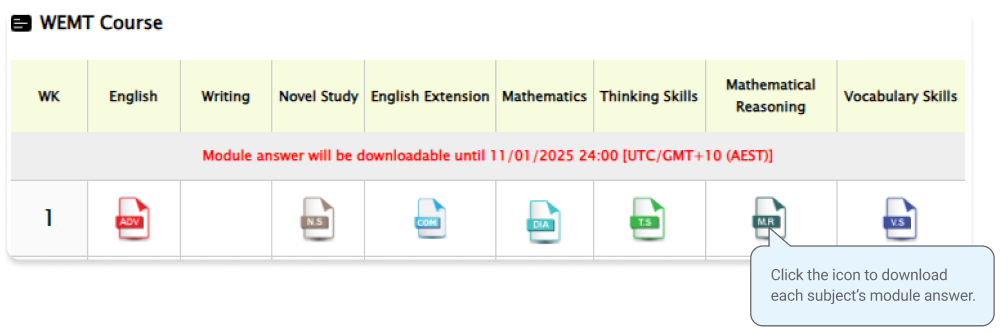
3 Module Answers will expire at the end of next holiday. Please note the date and remember to access them when available.
-
MR/TS Workbook that contains additional practice questions will be given at the end of the class during MR/TS test weeks. Module answer of this material will be provided for Year 5 STTC students on the first day of the week, and will downloadable until the term finishes.
To be familiar with the computer test condition, these questions will also be provided online for the next two (2) weeks. Please note the date and remember to access them when available.
-
1 Go to ‘Extra Module Answer’ below ‘MY COURSES > STTC’ on the menu bar.
2 Download the PDF file within given period.
3 Parents can set a 6-digit passcode to download module answers, ensuring secure and controlled access.
4 Click on the 'Set Passcode' button to establish your passcode. Once set, this passcode will be required each time you access the module answer page.
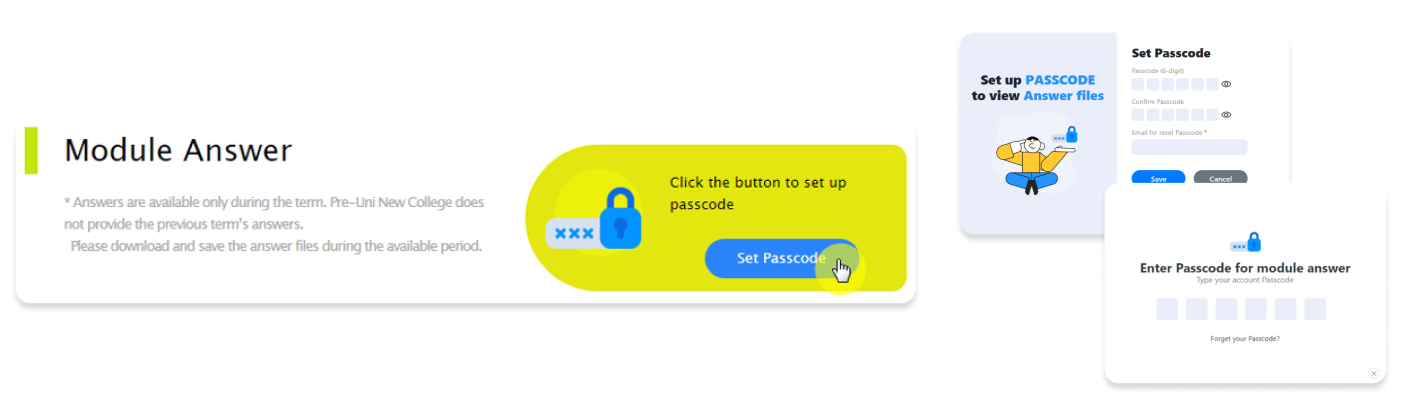
-
1 Go to ‘Online Supplementary Test’ below ‘MY COURSES > STTC’ on the menu bar.
2 Click ‘Start’ button to begin the test. Click ‘Finish’ button at the top right corner when completed the test.
3 Reattempting test is available by clicking ‘Practice’ button next to the ‘Test Review’. This will not affect to the original score.

-
1 The Limitations of Simply Re-Showing Incorrect Questions
Long-term statistical data has clearly shown that
simply re-showing the questions students got wrong does not effectively contribute to genuine skill improvement.- Merely seeing the same problems again often does not lead students to deeply understand why they made mistakes.
Moreover,
this method does not allow for accurate tracking of whether a student has genuinely reviewed their mistakes.- Since no review records are kept,
- except for a few exceptionally attentive parents, most parents cannot accurately monitor their child's review progress.
As a result,
students' conceptual understanding and problem-solving skills do not improve properly,
and it becomes very difficult to objectively manage and track their academic progress.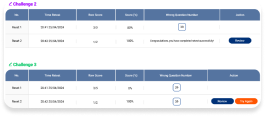
2 The Core Structure of STTC Challenge: 'Review 5 Questions → Unlock New Challenge Questions'
STTC Challenge is designed based on each student's test results through a system of
'Reviewing incorrect questions via Retest → Unlocking new challenge questions.'- Students review all the questions they answered incorrectly, which are grouped into sets of five.
- The number of challenge sets automatically varies depending on the total number of incorrect questions each student has.
- The Review is presented in a Retest format, requiring students to actively reattempt the problems and confirm their understanding.
- Upon completing the Review, students unlock a new set of challenge questions designed to extend their thinking and consolidate their skills.
📌 In short, it is not about simply re-showing problems —
is about guiding students to recognise and overcome their mistakes through a structured learning process.3 Special Structure for MR/TS Subjects: Review from Easier Problems and Unlock New Challenges
For Mathematical Reasoning (MR) and Thinking Skills (TS) subjects,
the following special structure applies:- Students start the Review with easier problems first, based on their average performance.
- The Review is provided in a Retest format, where students re-attempt the questions themselves.
- Once the Review is fully completed,
students can access a full review of the five questions they missed, and only after finishing this can they move to the next set.
Additionally, students who sincerely complete the Review
are given an extra set of five more challenging problems to further sharpen their abilities.
Through this, students:- Build a stronger foundation, and
- Progress toward higher levels of problem-solving competence.
4 How the Reading (English) Review is Structured
In Reading, students can review all the questions they answered incorrectly.- The Review is provided in a Retest format, where students reattempt the questions to confirm their understanding.
- Unlike Mathematical Reasoning or Thinking Skills, the Reading Review presents the questions in the original passage order, rather than by difficulty level.
This structure allows students to review the questions sequentially while maintaining the natural flow of the reading material.
After sincerely completing the Review,
students unlock an additional Reading Challenge set (1+1) for extended practice and deeper skill development.5 Why Is the Retest Review System Essential?
Consider the following:- During the Review session, students already receive explanations and correct answers.
-
If, even after a week, they cannot correctly solve the same five questions — even starting from easier ones —
it clearly indicates that the student has not genuinely understood the material.
STTC Challenge is designed to
help students recognise these learning gaps themselves
and support them in systematically overcoming their weaknesses.6 Why Independent Study Is Crucial
Merely sitting for exams and attending classes alone cannot guarantee real skill development.
Students must actively review their mistakes, reflect, and engage in repeated practice.
We understand better than anyone else that:
"Without independent study, significant academic improvement is extremely difficult."
STTC Challenge is structured to naturally instil the habit of self-review, critical thinking, and continuous improvement.7 Parents' Reactions to the Retest Review System
Initially, because the Retest Review System is a new and unfamiliar approach,
some parents may find the process inconvenient or difficult to understand.
However, among those who have taken the time to understand and trust the system,
we have received numerous reports of positive feedback — noting that their children have achieved real academic improvement through this method."The STTC Challenge is a systematic learning program in which students review all the questions they answered incorrectly, grouped into sets of five per challenge. The number of challenge sets automatically varies depending on how many questions each student got wrong.
After completing each review in the Retest format, students unlock new challenge problems designed to strengthen their skills and extend their thinking.
For Mathematical Reasoning (MR) and Thinking Skills (TS), challenges begin with easier questions for review.
In Reading, students can also review all the questions they answered incorrectly, presented in the original passage order to maintain the natural reading flow.
Students cannot rely solely on taking tests and attending classes — independent study and active review are essential for genuine academic growth. Many parents who have embraced the Retest Review System have witnessed significant improvement in their children’s performance."
-
You will have maximum of 14 days for each STTC Challenge – from the following week Saturday after the test week concludes. (For holiday courses, the STTC Challenge opens from the following day.)
-
The service automatically retrieves the questions that you answered incorrectly in the recent session, unless one of the following conditions applies:
- You didn't attend the test.
- The test results haven't yet been recorded.
- You answered all the questions correctly.
-
Each challenge retrieves all the questions you answered incorrectly in your recent tests. The number of questions and their order may vary depending on your individual test performance and the overall test average.
For example, if you missed 12 questions in a test, you will have 3 Challenges to complete — two sets of five questions and one set of two questions (5 + 5 + 2).
-
The ‘Review’ button will appear when you answered all questions correctly or after the second retest.
-
Your rank will be shown after gathering all other students’ results, which usually takes one week of the test. Please check again on the following Saturday.
-
To be able to produce the correct overall score and ranking, we need to collect all test scores (Reading, Writing, Mathematical Reasoning and Thinking Skills) from all STTC students. Therefore, it usually takes two weeks. Please check them out two weeks later after your test.
-
No, it’s your raw (original) test score – number of questions you answered correctly in the test. So, your Mathematical Reasoning score 24 means you got 69% (24 out of 35) correct answers.
-
Overall score (Maximum score: 100) = Reading (25%) + Writing(25%) + M.R.(25%) + T.S.(25%)
-
No, it’s only available during your STTC enrolment period. When you resume your STTC, it will become available again.
-
The service only provides the recent Reading, M.R. and T.S. test questions. The 14-day review policy will be strictly implemented, so please don’t miss out the review service each week within its review period.
-
1 Click ‘My Result’ below ‘MY COURSES > STTC’ menu in the menu bar.
2 Click ‘Selectice Trial Test Course’ tab. You will then be able to see following information.
- raw score of the test (on the next day)
- online test report (on the next day)
- ranking of the test (one week later)
- overall score (after completion of all tests)
- overall ranking (after completion of all tests)
- STTC online review link (when applicable)
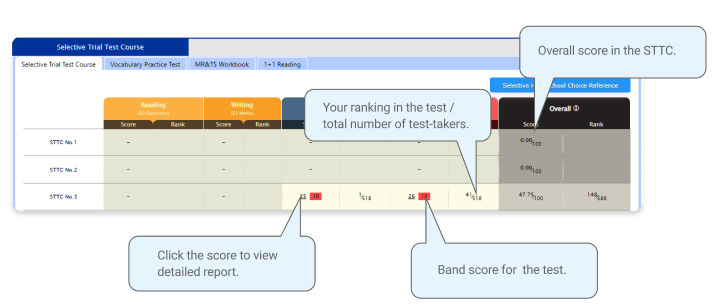
3 On the online version test report, you will see following information.
- MR&TS Decription guide video links
- student’s raw score (red diamond) and band score in the test (10%/15%/25%/50% of students who sat the test)
- each question’s level of difficulty (0%-100%)
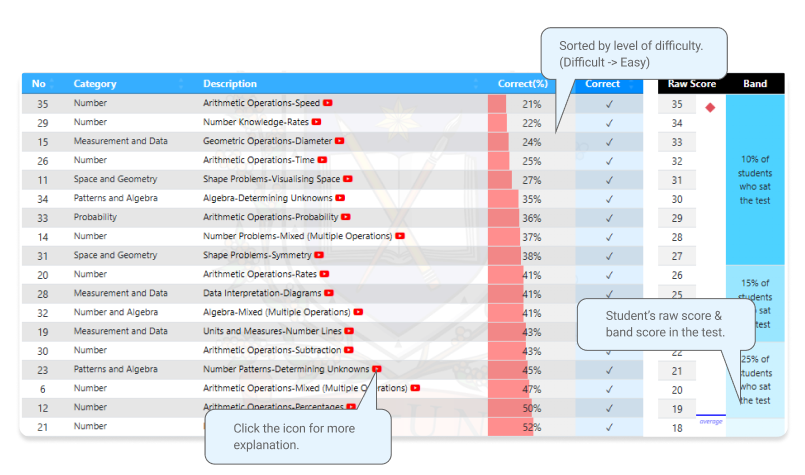
-
STTC Review offers an opportunity for STTC students to retry up to ten (10) maths, and up to ten (10) general ability questions which they answered incorrectly in their previous STTC.
-
1 Go to ‘STTC Review’ below ‘MY COURSES > STTC’ menu in the menu bar.
2 Read and agree to the Conditions of Use.
3 STTC review page will appear with the test number, questions numbers, correct answers and your child’s incorrect answers in the Maths&G.A. tests.
4 Click the question number to reveal the question and revise.
-
For students who completed the STTC Maths and G.A. test on a Saturday through to Friday of the same week, the review service will be available on the next Saturday.
-
The questions of each test are available to review for 14 days only.
-
The service automatically retrieves the questions you incorrectly answered in the recent STTC session, unless you didn't attend the test, or the test results haven't yet been recorded.
-
It shows maximum of 10 Maths questions and 10 G.A. questions based on your actual test result. If you missed out more than 10 questions in each test, the hardest 10 questions are selected for your review. If the question you want to see is not harder than the chosen 10 questions already provided, it will not appear.
-
The service only provides the recent STTC Maths and G.A. test questions. The 14-day review policy will be strictly implemented, so please don’t miss out the review service each week within its review period.
-
STTC Top 5 Writing offers an opportunity for STTC students to view the top 5 writing responses as exemplars.
-
1 Go to ‘Top 5 Writing’ below ‘MY COURSES > STTC’ menu in the menu bar.
2 Click test number to review.
3 Attempt passage arrangement activities (5 top-level student responses).
-
For students who completed the STTC Writing test on a Saturday through to Friday of the same week, the Top 5 Writing service will be available on the next Wednesday.
-
The top 5 writings of each test are available to review for 14 days only.
* Service schedule of holiday course may differ.
-
If your writing trial test score for the week is below the test average mark, you can attempt it again with the same writing task. Type and submit your writing in 30 minutes in the test window. We will then assess your second writing and provide a feedback for further improvement. Please note that the writing retest score does not replace your original writing score.
-
1 Go to ‘Online Supplementary Test’ below ‘MY COURSES > STTC’ on the top menu bar.
2 Click ‘Start’ button under Writing Re-Test to begin the test.
3 Click ‘Finish’ button at the top right corner when completed the test.
4 Writing Feedback will be sent out via email in 1-2 days.
-
You will have maximum of 7 days for each writing re-test – from the following week Saturday after the test week concludes. (For holiday courses, the writing re-test opens from the following day.)
-
If you didn’t take the writing test in the previous week, its retest is not available.
-
The STTC tab is only visible during the scheduled service period. It’s not visible if you discontinued the STTC.
-
1 The Limitations of Simply Re-Showing Incorrect Questions
Long-term statistical data has clearly shown that
simply re-showing the questions students got wrong does not effectively contribute to genuine skill improvement.- Merely seeing the same problems again often does not lead students to deeply understand why they made mistakes.
Moreover,
this method does not allow for accurate tracking of whether a student has genuinely reviewed their mistakes.- Since no review records are kept,
- except for a few exceptionally attentive parents, most parents cannot accurately monitor their child's review progress.
As a result,
students' conceptual understanding and problem-solving skills do not improve properly,
and it becomes very difficult to objectively manage and track their academic progress.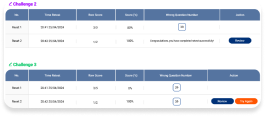
2 The Core Structure of OCFC Challenge: 'Review 5 Questions → Unlock New Challenge Questions'
OCFC Challenge is designed based on each student's test results through a system of
'Reviewing 5 incorrect questions (up to 20 wrong questions) via Retest → Unlocking new challenge questions.'- Students review 5 questions grouped from their mistakes.
- The Review is provided in a Retest format, where students must actively attempt the problems again and confirm their understanding.
- Upon completing the Review, students unlock a new set of challenge questions designed to extend their thinking and consolidate their skills.
📌 In short, it is not about simply re-showing problems —
is about guiding students to recognise and overcome their mistakes through a structured learning process.3 Special Structure for MR/TS Subjects: Review from Easier Problems and Unlock New Challenges
For Mathematical Reasoning (MR) and Thinking Skills (TS) subjects,
the following special structure applies:- Students start the Review with easier problems first, based on their average performance.
- The Review is provided in a Retest format, where students re-attempt the questions themselves.
- Once the Review is fully completed,
students can access a full review of the five questions they missed, and only after finishing this can they move to the next set.
Through this, students:- Build a stronger foundation, and
- Progress toward higher levels of problem-solving competence.
4 How the Reading (English) Review is Structured
In Reading, the Review process is also based on groups of 5 questions per set, derived from the student's incorrect answers.- Students start the Review with easier problems first, based on their average performance.
- The Review is provided in a Retest format, where students re-attempt the questions themselves.
- Once the Review is fully completed,
students can access a full review of the five questions they missed, and only after finishing this can they move to the next set.
However:- Unlike MR/TS, the questions are provided in the order of the original passage flow,
- not sorted by difficulty level.
Students review the questions sequentially, maintaining the flow of the reading material.5 Why Is the Retest Review System Essential?
Consider the following:- During the Review session, students already receive explanations and correct answers.
-
If, even after a week, they cannot correctly solve the same five questions — even starting from easier ones —
it clearly indicates that the student has not genuinely understood the material.
OCFC Challenge is designed to
help students recognise these learning gaps themselves
and support them in systematically overcoming their weaknesses.6 Why Independent Study Is Crucial
Merely sitting for exams and attending classes alone cannot guarantee real skill development.
Students must actively review their mistakes, reflect, and engage in repeated practice.
We understand better than anyone else that:
"Without independent study, significant academic improvement is extremely difficult."
OCFC Challenge is structured to naturally instil the habit of self-review, critical thinking, and continuous improvement.7 Parents' Reactions to the Retest Review System
Initially, because the Retest Review System is a new and unfamiliar style of Review,
some parents may find the process inconvenient.
However, among the parents who understood and trusted the system,
we have received numerous positive feedback reports that students have achieved real academic improvement through this method."OCFC Challenge is a systematic learning system where students review five incorrect problems (up to 20 wrong questions), complete the review through retests, and then unlock new challenge problems. MR/TS subjects start with easier problems for review, and Reading provides five-question sets according to the passage flow. Students cannot simply rely on taking tests and attending classes; independent study and active review are essential for genuine academic improvement. Many parents who understood the Retest Review System have witnessed real improvement in their children’s academic performance."
-
You will have maximum of 14 days for each OCFC Challenge – from the following week Saturday after the test week concludes.
-
The service automatically retrieves the questions that you answered incorrectly in the recent session, unless one of the following conditions applies:
- You didn't attend the test.
- The test results haven't yet been recorded.
- You answered all the questions correctly.
-
Each retest contains maximum of five (5) questions, and you have 2 minutes per question. After the first attempt, the next retest will show only the questions you got wrong.
-
The ‘Review’ button will appear when you answered all questions correctly or after the second retest.
-
The service only provides the recent test questions. The 14-day review policy will be strictly implemented, so please don’t miss out the review service each week within its review period.
-
1 The Limitations of Simply Re-Showing Incorrect Questions
Long-term statistical data has clearly shown that
simply re-showing the questions students got wrong does not effectively contribute to genuine skill improvement.- Merely seeing the same problems again often does not lead students to deeply understand why they made mistakes.
Moreover,
this method does not allow for accurate tracking of whether a student has genuinely reviewed their mistakes.- Since no review records are kept,
- except for a few exceptionally attentive parents, most parents cannot accurately monitor their child's review progress.
As a result,
students' conceptual understanding and problem-solving skills do not improve properly,
and it becomes very difficult to objectively manage and track their academic progress.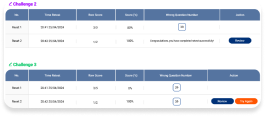
2 The Core Structure of OCTTC Challenge: 'Review 5 Questions → Unlock New Challenge Questions'
OCTTC Challenge is designed based on each student's test results through a system of
'Reviewing incorrect questions via Retest → Unlocking new challenge questions.'- Students review all the questions they answered incorrectly, which are grouped into sets of five.
- The number of challenge sets automatically varies depending on the total number of incorrect questions each student has
- The Review is presented in a Retest format, requiring students to actively reattempt the problems and confirm their understanding.
- Upon completing the Review, students unlock a new set of challenge questions designed to extend their thinking and consolidate their skills.
📌 In short, it is not about simply re-showing problems —
is about guiding students to recognise and overcome their mistakes through a structured learning process.3 Special Structure for MR/TS Subjects: Review from Easier Problems and Unlock New Challenges
For Mathematical Reasoning (MR) and Thinking Skills (TS) subjects,
the following special structure applies:- Students start the Review with easier problems first, based on their average performance.
- The Review is provided in a Retest format, where students re-attempt the questions themselves.
- Once the Review is fully completed,
students can access a full review of the five questions they missed, and only after finishing this can they move to the next set.
Additionally, students who sincerely complete the Review
are given an extra set of five more challenging problems to further sharpen their abilities.
Through this, students:- Build a stronger foundation, and
- Progress toward higher levels of problem-solving competence.
4 How the Reading (English) Review is Structured
In Reading, students can review all the questions they answered incorrectly.- The Review is provided in a Retest format, where students reattempt the questions to confirm their understanding.
- Unlike Mathematical Reasoning or Thinking Skills, the Reading Review presents the questions in the original passage order, rather than by difficulty level.
This structure allows students to review the questions sequentially while maintaining the natural flow of the reading material.
After sincerely completing the Review,
students unlock an additional Reading Challenge set (1+1) for extended practice and deeper skill development.5 Why Is the Retest Review System Essential?
Consider the following:- During the Review session, students already receive explanations and correct answers.
-
If, even after a week, they cannot correctly solve the same five questions — even starting from easier ones —
it clearly indicates that the student has not genuinely understood the material.
OCTTC Challenge is designed to
help students recognise these learning gaps themselves
and support them in systematically overcoming their weaknesses.6 Why Independent Study Is Crucial
Merely sitting for exams and attending classes alone cannot guarantee real skill development.
Students must actively review their mistakes, reflect, and engage in repeated practice.
We understand better than anyone else that:
"Without independent study, significant academic improvement is extremely difficult."
OCTTC Challenge is structured to naturally instil the habit of self-review, critical thinking, and continuous improvement.7 Parents' Reactions to the Retest Review System
Initially, because the Retest Review System is a new and unfamiliar approach,
some parents may find the process inconvenient or difficult to understand.
However, among those who have taken the time to understand and trust the system,
we have received numerous reports of positive feedback — noting that their children have achieved real academic improvement through this method."The OCTTC Challenge is a systematic learning program in which students review all the questions they answered incorrectly, grouped into sets of five per challenge. The number of challenge sets automatically varies depending on how many questions each student got wrong.
After completing each review in the Retest format, students unlock new challenge problems designed to strengthen their skills and extend their thinking.
For Mathematical Reasoning (MR) and Thinking Skills (TS), challenges begin with easier questions for review.
In Reading, students can also review all the questions they answered incorrectly, presented in the original passage order to maintain the natural reading flow.
Students cannot rely solely on taking tests and attending classes — independent study and active review are essential for genuine academic growth. Many parents who have embraced the Retest Review System have witnessed significant improvement in their children’s performance."
-
You will have maximum of 14 days for each OCTTC Challenge – from the following week Saturday after the test week concludes.
-
The service automatically retrieves the questions that you answered incorrectly in the recent session, unless one of the following conditions applies:
- You didn't attend the test.
- The test results haven't yet been recorded.
- You answered all the questions correctly.
-
Each challenge retrieves all the questions you answered incorrectly in your recent tests. The number of questions and their order may vary depending on your individual test performance and the overall test average.
For example, if you missed 12 questions in a test, you will have 3 Challenges to complete — two sets of five questions and one set of two questions (5 + 5 + 2).
-
The ‘Review’ button will appear when you answered all questions correctly or after the second retest.
-
The service only provides the recent test questions. The 14-day review policy will be strictly implemented, so please don’t miss out the review service each week within its review period.
-
1 Click ‘My Result’ under ‘MY COURSES > OCTTC’ menu in the top menu bar.
2 You will then be able to see following information.
- component & overall score of the test
- your test report (online version)
- your ranking in the test (one week later)
- OCTTC review link (when applicable)
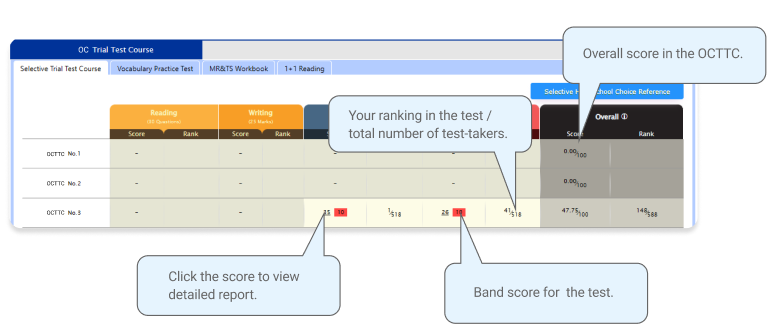
3 On the online version test report, you will see following information.
- MR&TS Decription guide video links
- student’s raw score (red diamond) and band score in the test (10%/15%/25%/50% of students who sat the test)
- each question’s level of difficulty (0%-100%)
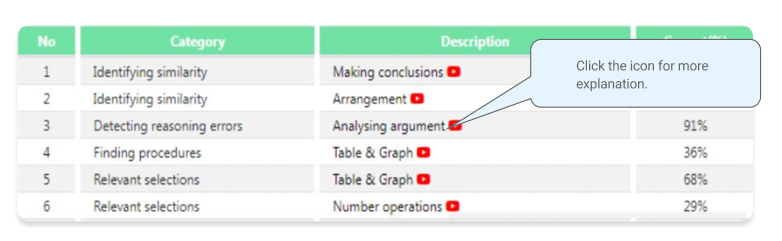
-
To boost WEMT learning, Year 3-5 WEMT course students (both Standard and Cyber options) will be able to attend bonus online live lessons (Tuesday: English / Wednesday: Maths / Thursday: MR&TS) alongside regular WEMT class and video lessons.

-
1 Navigate to MY COURSES > WEMT > Live Extra Support Lesson on the sidebar.
2 The upcoming lesson schedule will be displayed with the Join button for each session. 3 When it's time for the lesson, simply click the "Join" button to join the lesson.
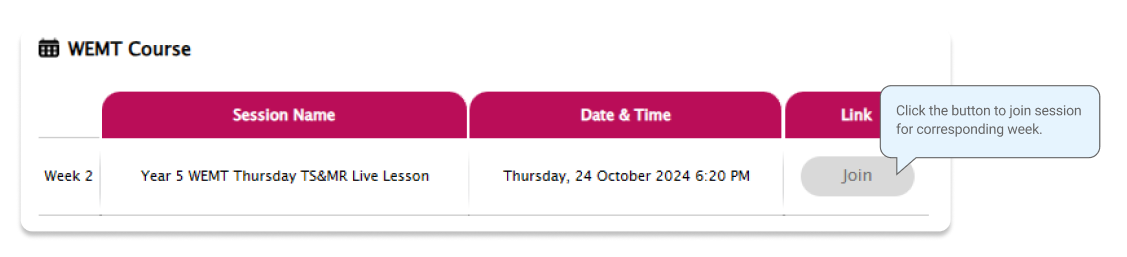
-
Complete all S.O.Q is strongly encouraged for students, as these quizzes are helpful to build up a solid foundation in each area. Four (4) online quizzes will appear in weeks 2, 4, 6 and 8 of the course. The Special Online Quiz will expire at the end of next holiday. Please note the date and remember to access them when available.
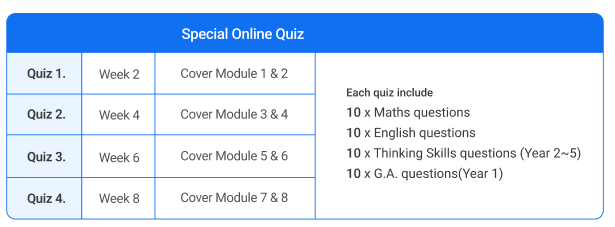
-
1 Go to ‘Online Homework’ below ‘MY COURSES > WEMT’ on the menu bar.
2 Click ‘Start’ button on the subject you want to attempt. Read the instructions and when you are ready, click ‘Start’. The quiz questions will appear on the screen. When you finish all the questions, click the ‘Finish’ button at the bottom right corner. 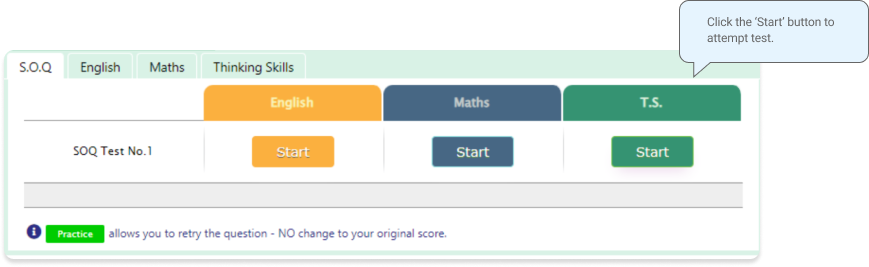
3 Test results and review service are accessible at ‘Online Test’ section. If the test mark is ‘O’, ‘Re-Test’ button will appear to reset the test. Reattempting test is available by clicking ‘Practice’ button next to the ‘Test Review’. This will not affect to the original score.
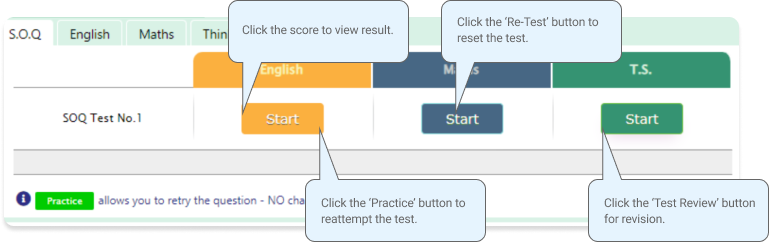
4 S.O.Q completion chart will be included on the Term Test Report, so please finish all tests by Week 0 of the term.
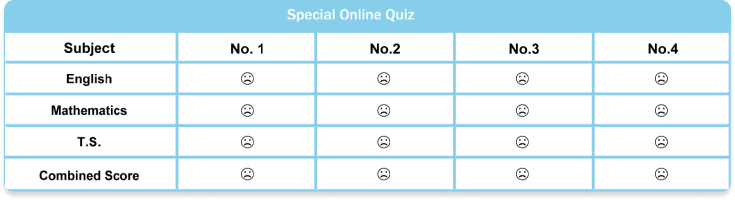
-
Building a strong vocabulary is critical as it improves all areas of communication and leads them to succeed in future selection tests like selective high school exam. Students with high vocabulary skills tend to have high comprehension scores in English and thinking skills tests.
For these reasons, Cyberschool is offering students the online vocabulary test each week. Students thoroughly study the Vocabulary Skills module during the week and take the test to assess their knowledge of the meaning and use of those words.
The Vocabulary Test will expire at the end of next holiday. Please note the date and remember to access them when available.
-
1 Go to ‘Online Homework’ below ‘MY COURSES > WEMT’ on the menu bar.
2 Click ‘Start’ of each module’s test. Read the instructions and when you are ready, click ‘Start’. The quiz questions will appear on the screen. When you finish all the questions, click the ‘Finish’ button at the bottom right corner. 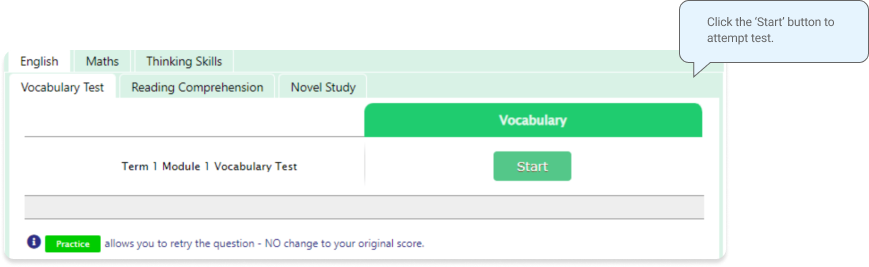
3 Test results and review service are accessible at ‘Online Test’ section as well. If the test mark is ‘O’, ‘Re-Test’ button will appear to reset the test. Reattempting test is available by clicking ‘Practice’ button next to the ‘Test Review’. This will not affect to the original score.
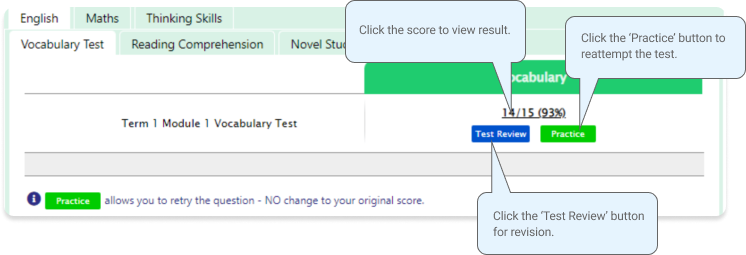
4 Test results and review service are accessible at ‘My Result’ section as well.
-
Building a strong vocabulary is critical as it leads to higher scores in the selective school reading and writing tests. Year 5 STTC students are provided with the vocabulary list for this reason. Students must memorise them all and attempt the vocabulary test at Cyberschool.
Vocabulary lists will be provided along with English workbook and as a pdf file format at Cyberschool, and the related practice tests will be provided online.
The vocabulary list and test will be uploaded on the first day (Saturday) of Writing and Reading tests week and available for the next two (2) weeks. Students must download it and attempt the test as soon as it’s uploaded on Saturday and study it.
-
1 Go to ‘Extra Material’ below ‘MY COURSES > STTC’ on the menu bar.
2 Download the PDF file within given period to memorise for the following week’s test. 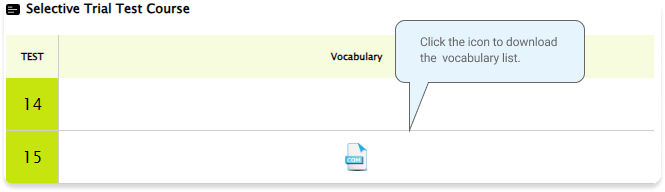
-
1 Go to ‘Online Supplementary Test’ below ‘MY COURSES > STTC’ on the menu bar.
2 Click ‘Start’ button to begin the test. Click ‘Finish’ button at the top right corner when completed the test.
3 Reattempting test is available by clicking ‘Practice’ button next to the ‘Test Review’. This will not affect to the original score. 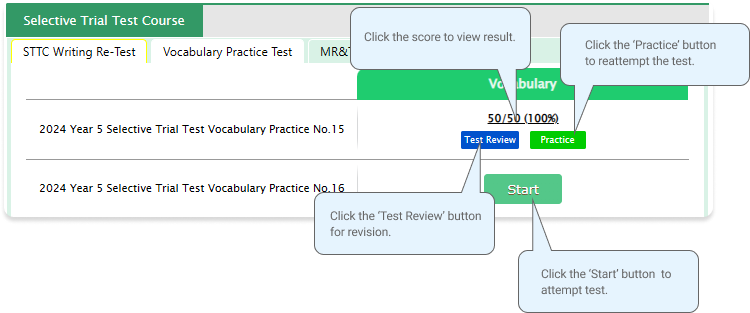
-
For more practice on Mathematical Reasoning and Thinking Skills, Year 5 WEMT course students will be able to attepmt 5 questions each as a homework every week until Week 10. The TS/MR Homework Question will expire at the end of every term. Please note the date and remember to access them when available.
Five{5) sets of revision tests will open during the school holiday period, to support our WEMT students’ continuing studies. These revision tests are designed to help students revise the previous mathematical reasoning and thinking skills topics and prepare for their next term WEMT studies.
-
1 Go to ‘Online Homework’ below ‘MY COURSES > WEMT’ on the menu bar.
2 Click ‘Start’ of each module’s test. Read the instructions and when you are ready, click ‘Start’. The quiz questions will appear on the screen. When you finish all the questions, click the ‘Finish’ button at the bottom right corner. 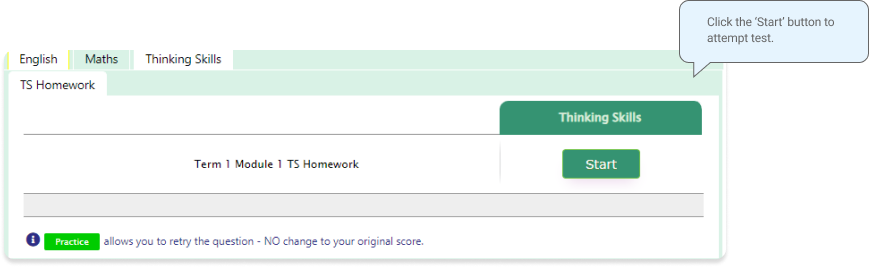
3 Test results and review service are accessible at ‘Online Test’ section as well. If the test mark is ‘O’, ‘Re-Test’ button will appear to reset the test. Reattempting test is available by clicking ‘Practice’ button next to the ‘Test Review’. This will not affect to the original score. 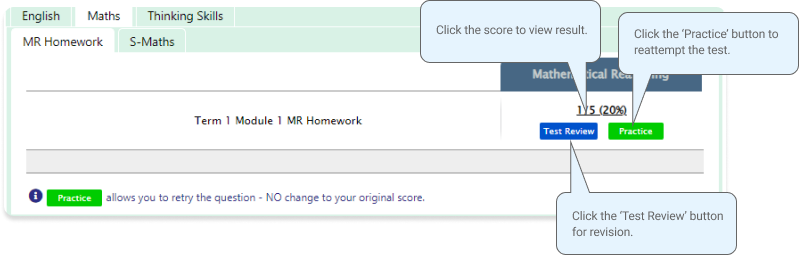
4 Test results and review service are accessible at ‘My Result’ section as well.
-
Year 5 WEMT Writing lesson is designed as below.
- THEORY LESSON WEEK (weeks 1,4,7) : Students will be introduced to the Writing Text Type in class.
- WRITING TASK WEEK (weeks 2,5,8) : Students complete their writing module in class under teacher’s guidance and submit for teacher’s marking and feedback.
- REVIEW WEEK (weeks 3,6,9) : Teachers return the marked writing to students with feedback. They then discuss more in-depth with students using the review module.

-
1 Go to ‘My Result’ below ‘MY COURSES > WEMT’ on the menu bar.
2 Click ‘Retry’ button to start the test. Type your writing within given time and submit the writing by clicking ‘Finish’ button. 3 Writing Evaluation Outcome will be sent out via email in 1-2 days.
-
It’s for Year 5 Standard WEMT (Advanced) students. Not applicable for the Cyber WEMT and other grade students.
-
The service will open on REVIEW week (weeks 3,6 and 9) and available until the expiry date of each module.
-
Yes, you will have 25 minutes to type and submit your writing.
-
Once the assessment of your rewriting finishes marking (usually 1-2 days later), you will receive the results via email.
-
Re-Writing service are provided to students who have the marked scores of writing task from Writing TASK week(Weeks 2,5,8).
-
The Supplementary Maths(S-Maths) online homework is provided to Year 5 WEMT students as an extra homework. Each week’s test corresponds to the topics studied in the respective module of the WEMT Maths book. Students are encouraged to complete weekly test questions to develop a strong mathematical skill.
The S-Maths modules questions will expire at the end of next holiday. Please note the date and remember to access them when available.
-
1 Go to ‘Online Homework’ below ‘MY COURSES > WEMT’ on the menu bar.
2 Click ‘Start’ of each module’s test. Read the instructions and when you are ready, click ‘Start’. The quiz questions will appear on the screen. When you finish all the questions, click the ‘Finish’ button at the bottom right corner. 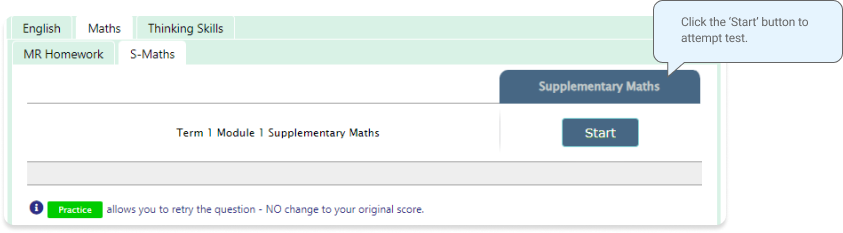
3 Test results and review service are accessible at ‘Online Test’ section as well. If the test mark is ‘O’, ‘Re-Test’ button will appear to reset the test. Reattempting test is available by clicking ‘Practice’ button next to the ‘Test Review’. This will not affect to the original score. 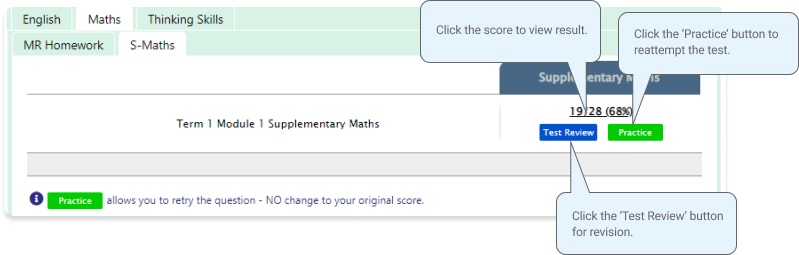
4 Test results and review service are accessible at ‘My Result’ section as well.
-
For more practice on English, Year 5 WEMT course students will be able to attempt additional module questions of Novel Study as a homework during the term.
Each week’s test will be posted on Saturday, and available to complete until the end of the next holiday course period. Each module corresponds to the chapter(s) of the respective module of the WEMT Novel book. Students will be tested Comprehension, Quotes, Verbal Reasoning, Language and Vocabulary quesitons.
-
1 Go to ‘Online Homework’ below ‘MY COURSES > WEMT’ on the menu bar.
2 Click ‘Start’ of each module’s test. Read the instructions and when you are ready, click ‘Start’. The quiz questions will appear on the screen. When you finish all the questions, click the ‘Finish’ button at the bottom right corner. 
3 Test results and review service are accessible at ‘Online Test’ section as well. If the test mark is ‘O’, ‘Re-Test’ button will appear to reset the test. Reattempting test is available by clicking ‘Practice’ button next to the ‘Test Review’. This will not affect to the original score. 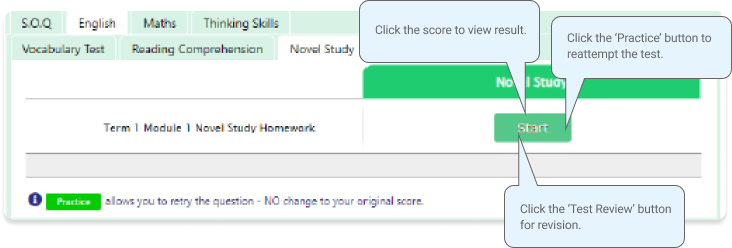
4 Test results and review service are accessible at ‘My Result’ section as well.
-
For more practice on English, Year 5 WEMT course students will be able to attempt additional module questions of Novel Study as a homework during the term.
Each week’s practice question wet will be posted on Saturday, and available to complete until the end of the next holiday course period. Practice questions of different text and question types will be helpful for students who prepare for selective high school exam.
-
1 Go to ‘Online Homework’ below ‘MY COURSES > WEMT’ on the menu bar.
2 Click ‘Start’ of each module’s test. Read the instructions and when you are ready, click ‘Start’. The quiz questions will appear on the screen. When you finish all the questions, click the ‘Finish’ button at the bottom right corner. 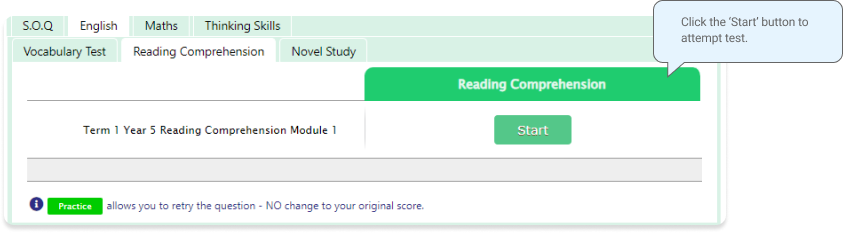
3 Test results and review service are accessible at ‘Online Test’ section as well. If the test mark is ‘O’, ‘Re-Test’ button will appear to reset the test. Reattempting test is available by clicking ‘Practice’ button next to the ‘Test Review’. This will not affect to the original score. 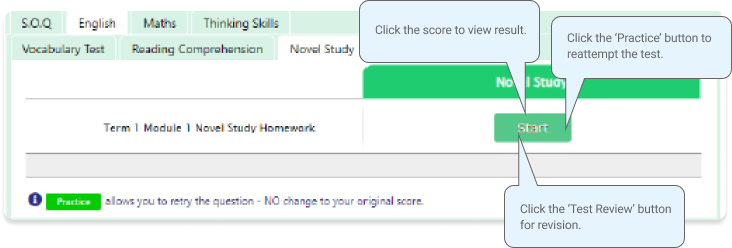
4 Test results and review service are accessible at ‘My Result’ section as well.
-
Year 5 WEMT course students will take the term tests in week 8 of each term. Term test is for assessment and subsequent reporting - generating valuable feedback for students and parents, this also will be the only indicator of next term’s class allocation.
Students must complete all tests within the test opening period as there will be NO catch-up tests available after the test period.
Term test reports will be sent out to the parents by email at the end of the term. The report contains the information about total marks, achievement level (position), comprehensive comments on each test component and students’ Special Online Quiz (S.O.Q) scores. Students must complete all S.O.Q by week 9 to make the scores available on their report.
Students can access the term test review service during the first week of each school holiday period and review the (max 10) Maths and Thinking Skills term test questions they missed. They are encouraged to revise all questions it provides and build up a solid foundation before their next term’s studies.
-
1 Go to ‘Term TEST’ on the menu bar.
2 You will then see the test subjects and start buttons like below. Click ‘Start’ button to begin the test. Read the test instruction and when you’re ready, click ‘Start’ at the bottom of the screen.
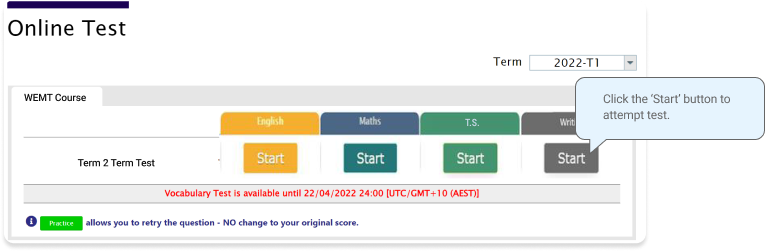
3 Read each question carefully and show your answer using the mouse. 4 When you completed the test, click ‘Finish’ button at the bottom right corner.
-
Cyberschool provides the Term Test Review service to Years K-10 course students during the first week of each school holiday period. This service will enable students to revise their Maths, T.S. or G.A. and Science term test questions online at their own pace. It will provide a maximum of ten (10) questions they answered incorrectly in their maths and thinking skills/general ability/science tests. Students are encouraged to revise all questions it provides and build up a solid foundation before their next term’s studies.
-
GA Practice for Scholarship Test is an online self-paced test practice that is designed for students who want to build a solid foundation for general ability skills, especially for the preparation of the AAS, ACER or Edutest private school scholarship tests.
The tests cover both verbal and non-verbal reasoning skills and each section is categorised into a comprehensive number of question types. By taking this tests, students will be able to do thorough study of almost all possible question types and complete a variety of practical, challenging and mind-stimulating questions.
Students currently taking our regular term course in NSW can take this course for free until the next term begins.
-
1 Login to Cyberschool.
2 Go to ‘GA for Scholarship’ below ‘EXTRA STUDY RESOURCES’ on the menu bar.
3 Click ‘Start’ of each category test. Read the instructions and when you are ready, click ‘Start.' The questions will appear on the screen. When you finish all the questions, click the ‘Finish’ button at the bottom right corner. 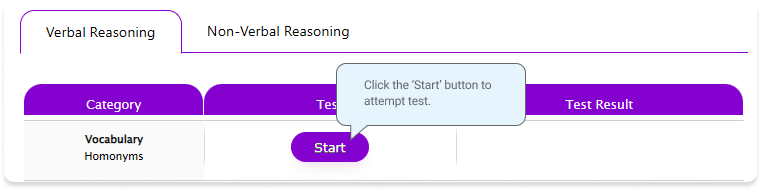
4 Click the test score (or Test Review button) to review all questions. Reattempting test is available by clicking ‘Re-Test’ button. 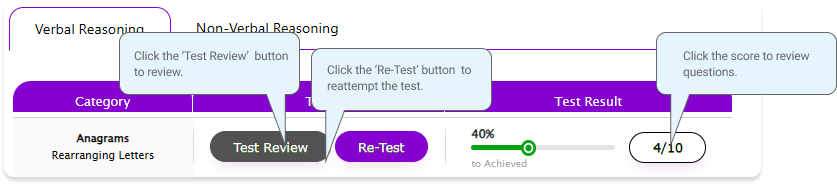
-
Reading 310 Test is an online self-paced test practice that is designed for students to help them enhance their reading comprehension skill for the preparation of selection tests like selective school placement and private school scholarship tests.
Each test contains a comprehensive number of reading questions covering inference skills for reading with short passage, true/false, gapped texts etc. Students can log in to Cyberschool and attempt up to 10 tests during the term. By completing tests, students will be able to do thorough study of important question types and complete a variety of challenging reading skill questions.
Years 3 to 6 students currently taking our regular term course can take this course for free until the next term begins.
-
1 Login to Cyberschool.
2 Go to ‘Reading 310’ below ‘EXTRA STUDY RESOURCES’ on the menu bar.
3 Click ‘Start’ of each category test. Read the instructions and when you are ready, click ‘Start.' The questions will appear on the screen. When you finish all the questions, click the ‘Finish’ button at the bottom right corner. 4 Click the test score (or Test Review button) to review all questions. Reattempting test is available by clicking ‘Re-Test’ button. 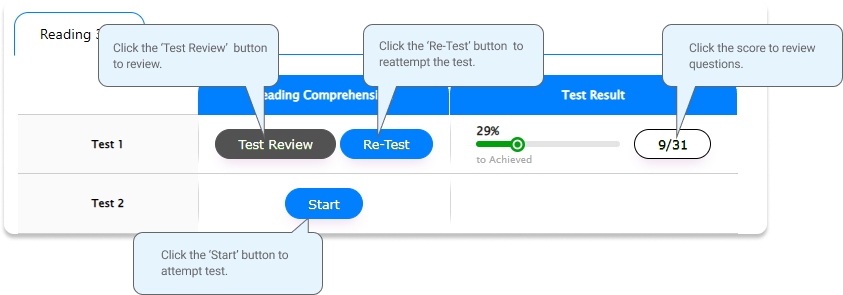
-
The Master 27ES Course provides a structured approach to mastering essential English skills, ensuring that students are well-equipped to tackle any English exam with confidence.
This focuses on the following 27 essential English skills:
1. understanding the writer's purpose
2. identifying the target audience
3. recognising and analysing text organisation & structure
4. comprehending and interpreting information
5. determining word meanings in context
6. finding the main idea
7. drawing conclusions
8. understanding detail
9. discerning implied meaning
10. recognising opinions, attitudes, and feelings
11. identifying tone
12. analysing the effect of different viewpoints
13. recognising cause and effect14. examining language features & words/phrases used
15. identifying figurative language
16. understanding similes
17. decoding idioms
18. recognising synonyms
19. identifying antonyms,
20. analysing stylistic features
21. interpreting jargon
22. recognising exemplification & comparison
23. discerning character and author feelings
24. determining character and author motives
25. synthesising information
26. summarizing texts
27. mastering grammar
The Master 27ES will provide engaging 27 video lessons with workbooks and practice questions to help students develop a comprehensive understanding of key components and gain the necessary skills to tackle English test questions for NAPLAN, OC, selective school placement and private school scholarships. By mastering the skills taught in this service, students can also establish a strong foundation for effective communication and critical thinking.
Students currently taking our regular term course can take this course for free until the next term begins.
-
1 Login to Cyberschool.
2 Go to ‘Master 27ES’ below ‘EXTRA STUDY RESOURCES’ on the menu bar.
3 Select the 'VOD Lesson' tab to watch the video lessons and access the corresponding workbook links. To open the workbook, enter your student ID number as the password. 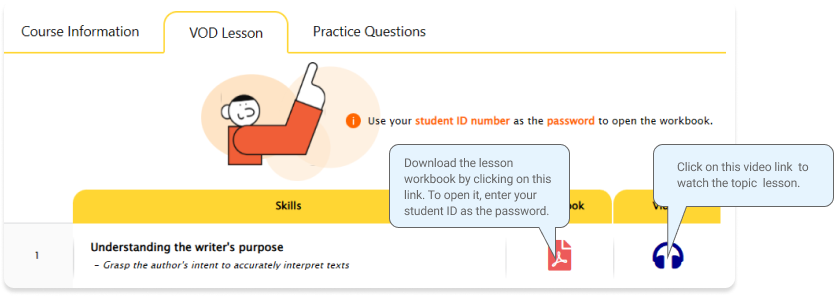
4 After completing the video lesson, proceed to the 'Practice Questions' tab to access the revision test. Click on the 'Start' button to begin the revision test. 5 Upon finishing the test, check your score on the test dashboard page. 6 To review the test questions, click on the 'Test Review' button (or click the score). To retake the same questions without affecting your score, click on the green 'Practice' button.